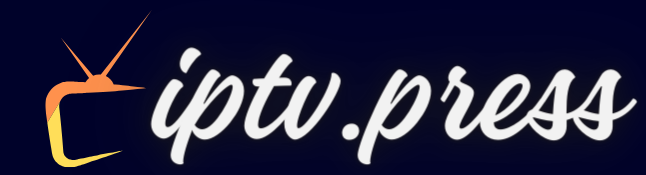How to Set Up IPTV on Fire TV Stick: A Complete Guide
If you are a streaming enthusiast, you have probably heard of IPTV. IPTV, or Internet Protocol Television, is a method of broadcasting multimedia content over the Internet. Setting up IPTV on your Fire TV Stick may seem a bit complex, but don’t worry, we’re here to guide you step by step. Follow this guide to find out how to enjoy your favorite TV shows in no time.
Step 1: Go to the Home Screen
To get started, make sure you’re on the Home screen of your Fire TV Stick device.
Step 2: Launch the search function
Hover over the “Search” option on the home screen.
Step 3: Find and select Downloader
Use the search function to find and select the app called “Downloader.”
Step 4: Choose the Downloader app
From the list of search results, choose the “Downloader” application.
Step 5: Download the app
Click “Download” to install the Downloader app on your Fire TV Stick.
Step 6: Open the Downloader app
Once the installation is complete, click “Open” to launch the Downloader application.
Step 7: Go to Settings
Return to the Home screen of your Fire TV Stick and open Settings.
Step 8: Select “My Fire TV”
In Settings, click “My Fire TV.”
Step 9: Choose Developer Options
From the options in “My Fire TV,” select “Developer Options.”
Step 10: Allow Unknown Apps
Click “Install unknown apps” to allow this function.
Step 11: Look for the Downloader app
In the list of applications, find the “Downloader” application and click on it.
Step 12: Enable Unknown Sources
This will enable unknown sources for the Downloader app, allowing sideloading on your device.
Step 13: Launch the Downloader
Now launch the Downloader app.
Step 14: Allow access
Click “Allow” when prompted to allow access to your storage.
Step 15: Confirm the installation
Click “OK” to confirm the installation of the Downloader application.
Step 16: Enter Download URL
Type the following code exactly as shown here: 250931 and click “Go.”
Step 17: Find IPTV Smarters Pro
Download the file to your device.
Step 18: Install the app
Once the download is complete, click “Install.”
Step 19: Finalize the installation
After installation, click “Done.”
Step 20: Log in to the app
Open the app you just installed, then select “Connect with USERNAME.”
Step 21: Enter your login information
Enter the login details we sent you via WhatsApp, email or chat.
Congratulations ! You have now successfully set up IPTV on your Fire TV Stick. Now you can enjoy streaming your favorite content.
iptvpremium
Conclusion
Setting up IPTV on a Fire TV Stick may seem complicated at first, but by following these simple steps you can get it done quickly and easily. Enjoy your favorite TV shows and streaming movies on the big screen!
FAQs
1. What is IPTV? IPTV, or Internet Protocol Television, is a method of broadcasting multimedia content over the Internet.
2. Is it safe to use IPTV on Fire TV Stick? Yes, as long as you use reliable and legal sources for your IPTV content.
3. Can I use any IPTV app on Fire TV Stick? No, you need to download reliable and secure IPTV apps like the one mentioned in this guide.
4. How do I get my IPTV login information? You will receive your login information via WhatsApp, email or chat from your IPTV provider.
5. Are there any fees associated with using IPTV on Fire TV Stick? Fees depend on your IPTV provider. Some services are free, while others require a subscription.
Enjoy your IPTV experience on Fire TV Stick! Remember to stay safe and respect copyright laws when using IPTV services.