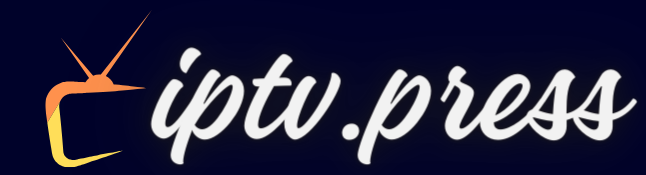Configuring IPTV with IPTV STREAM PLAYER on Windows and MAC
If you are using a Windows computer or Mac and want to set up IPTV, follow these simple steps according to your operating system.
Windows method:
Step 1: Download the IPTV STREAM PLAYER app
Start by downloading the IPTV STREAM PLAYER application using the following link: Download IPTV STREAM PLAYER for Windows.
Step 2: Installing the app
Once the download is complete, run the installer file you downloaded. Follow the on-screen instructions to install the application on your Windows computer.
Step 3: Launch the app and log in
After installation, launch the IPTV STREAM PLAYER application. You will be prompted to log in. Use the login information we provided to you after subscribing to our IPTV service.
Congratulations, you have now set up IPTV on your Windows computer with IPTV STREAM PLAYER.
MAC method:
Step 1: Download the IPTV STREAM PLAYER app
For Mac users, download the IPTV STREAM PLAYER app using the following link: Download IPTV STREAM PLAYER for Mac.
Step 2: Installing the app
Once the download is complete, open the installation file. Drag the app into your Mac’s “Applications” folder to install it.
Step 3: Launch the app and enter your login details
After installation, open the IPTV STREAM PLAYER application from your “Applications” folder. You will be prompted to log in. Use the login information we provided to you after subscribing to our IPTV service.
Congratulations, you have now set up IPTV on your Mac with IPTV STREAM PLAYER.
Now you can enjoy your favorite IPTV content on your computer whether you are using Windows or Mac.